Hangvirus Search
Loading
Adobe (
Illustrator’s huge array of digital drawing features makes it a favorite amongst illustrators and print designers, but for those just starting out, the application can be intimidating. To help set you on your path to Illustrator mastery, here are some great beginner-level Illustrator (
If you have tips for aspiring Illustrator pros, share them in the comments below.
1. Getting Started in Illustrator

2. Illustrator’s Pen Tool: The Comprehensive Guide

The tutorial covers the concept of Bezier curves, which are used to draw shapes with smooth curves, the need-to-know keyboard shortcuts, and even provides a practice sheet that you can download and import into Illustrator to help you practice your vector-drawing skills.
3. Fun with Illustrator’s Blend Tool

4. Adobe Illustrator Tips: Live Trace

When Live Trace was introduced, this process was made simpler through automation, saving you precious hours. From sketch drawings to photographs that need to be converted to vector graphics — Live Trace is an excellent option to try. This tutorial goes over the process of using Live Trace by using a stock headshot photo, discussing how to execute Live Trace, the various options, as well as showing off a handful of examples of where Live Trace has been used in existing artworks.
5. Illustrator’s Type Tool: A Comprehensive Introduction

A big part of print design is quite obviously text. This Illustrator tutorial will help you begin to explore the Type tool. It covers ways you can set text on vector paths for unconventional text flows, talks about the associated panels such as the Character and Paragraph panel, and provides useful keyboard shortcuts.
6. The Power (and Ease) of Patterns in Illustrator

Creating custom pattern brushes and applying them to vector shapes is covered in this Illustrator tutorial.
7. Mastering Illustrator Effects

If you’d like to discover the abilities of Illustrator effects, check out the above tutorial, which discusses various processes — such as Roughen and Scribble — as well as the Appearance panel, which allows you to modify applied effects, among other helpful tips.
8. Everything about Gradients

Learn everything you need to know to get started with gradients from this tutorial, which discusses topics like applying gradients, modifying the angle and direction of the gradients, saving gradient swatches, and more.
9. The Stroke Panel

This Adobe Illustrator tutorial covers the use of the Stroke panel in creating vector objects.
10. Pathfinder: Explained

Learn how to use the Pathfinder panel with this excellent Illustrator tutorial.
11. The Power of Smart Guides in Illustrator

Explore the fundamentals of Illustrator’s smart guides through this beginner-friendly tutorial.
12. How to Make a Custom Illustrator Brush

In this step-by-step guide, you will discover the awesomeness of custom brushes in Illustrator.
These 12 tutorials will set you on your path to Illustrator mastery. If you’ve had success with other tutorials not on this list, let us know about them in the comments below.
0 comments to "Tutorials for Getting Started with Adobe Illustrator - Beginners"









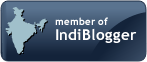


Post a Comment